Activate YouTube parental control 12/04/2016
Even though SecureKids has a great number of features, there is always something you could miss, either because we can’t do everything or because there are some features we are not able to improve or develop. This is the case of Youtube, as it belongs to the almighty Google, it has its own parental control to control the videos minors can watch.
One of Securekids’ features is App control (we explained how to use it from our panel), but sometimes users may need something different, like blocking certain videos on Youtube, this is something SecureKids, which doesn’t belong to Google, can’t do due to the fact that SecureKids has nothing to do with this enterprise located in Mountain View, so we can’t set video filters in the Youtube app. However, we bring you a solution to this problem some users may have being facing.
What is Youtube parental control?
The parental control YouTube has is really useful, as many YouTube users are minors, and without it, they could access to every single uploaded video. Even though YouTube is a valuable working and entertainment tool, it also has its risks, as there are videos which content is inappropriate for minors and most parents are unknown to it.
For all these reasons, the existence of this filter for videos is really useful for parents who would like to block inappropriate content for their kids, getting, this way, protection for their kids and they can be entertained safely, watching their favorite videos.

Why does YouTube need this Parental Control?
This service, which is completely free, is offered by YouTube itself, although YouTube controls pretty well the use of published videos, there are also tons of videos, which it can’t block automatically. Despite the fact we mentioned YouTube controls pretty well the uploads of videos, most parents, who we support from SecureKids, activate the parental control YouTube offers.
Nonetheless, YouTube recommends a series of tips, which are good to keep in mind for parents whose kids use YouTube on a daily basis. Almost no one has read these tips, as they are quite hidden and not because YouTube doesn’t want us to read them, but because no one scrolls down to the footer and look for this information actively.
YouTube tips for parents.
As we mentioned before, YouTube provides some advice on how to use their service with the youngest at home. Here you can check them:
- To use YouTube it is required to be at least 13 years old.
- Create reproduction lists of series fragments your kids like, in this way, you know what your children are watching.
- Create a reproduction list which contains fragments of your favorite tv shows when you were a kid, so your kids can grow up watching the same shows you saw.
- Turn YouTube into a game: Try to guess what type of videos are popular in a specific place, then, use the advanced search settings to watch videos only from that place. You’ll see this is an excellent way to have a conversation with your teenagers kids about prejudice, likes, similarities and differences among cultures.
Besides these advice, Youtube also provides the necessary tools in case you need to inform them for the following cases for example:
- Inappropriate content: In case you watch any inappropriate content for minors, you can check the video as such so you report to YouTube the existence of this type of videos. To report it, follow these steps:
- On the same page of the video, just below it, there is a + button.
- If you click on the button, a menu shows up with the option to “report” it.
This is completely anonymous, so no one will know it was you who report it as inappropriate. Moreover, on this website, you can watch how to report a video.
- Cyberbullying: On our website, we give some advice on how to proceed when this type of attitude, unfortunately, happens in our society (In this section you can learn some tips on how to act in situations such as Cyberbullying or Internet Grooming).
Other tips on bullying on YouTube are:- Blocking the bully.
- In case bullying is continuous, you can inform the company of this type of attitude, so you avoid the bully keeping harassing your children or another person in the future. Through this link you can report it.
- And like any other type of harassment, inform the authorities, so they can solve it as soon as possible.
- Comment moderation: You can moderate the comments of the video or your children’s. On this website you can see how to moderate comments 😉
- Visit your children’s channel: This is a very good piece of advice for parents, as you get to know what videos your children like and the content they create. This is a very simple and effective way to know better your children in a teenage period.
- Check the privacy settings and the security of the account: You can change the settings of your children’s account, so you make sure they are safe while using YouTube. Here you can find everything you should know.

How to activate YouTube Parental Control?
After all what I have said, I bet you are willing to activate the Parental Control YouTube offers to its users to protect your children from inappropriate content, so let’s get on with it. 🙂
Activating this mode is really easy to do, as you only need to press a button, but depending on the device this button can be in a different place, besides, careful with which account you activate it, as if you activate it in your own account, it will be active in yours, make sure you activate in your children’s account.
Here we explain how to activate it on different devices:
Computers:
On devices such as computers, the “Restricted Mode” is placed at the end of the page. What you have to do is go to YouTube.com and scroll down till you reach the footer, there are five buttons, the third one is the one we are looking for “Restricted Mode”. When you click on it you’ll see two options, “Yes” and “No” (No is set as default). To activate the YouTube parental control you should click on “Yes” and create a password for your children’s account (as it will ask you to log in to make the changes) and click on “Save”.
YouTube from mobile browsers:
On mobile devices where you access YouTube from browsers, what you have to do to activate the “Restricted Mode” is press the + button on the top right side of the YouTube page and click on “Settings”. It will show you a section with different options, options you can change according to your needs. Finally, we activate “Restricted Mode” and make sure it changes to “Yes” and a confirmation message will confirm the activation.
Android Devices:
Our recommendation is to use the official YouTube app if you use any Android mobile device, as on these devices, the official app works much better than the service provided using browsers.
In this case, the process is not the same, but similar to the previous one, what you have to do is open the YouTube app, look for the + button on the top right side and go to “Settings”. Then, press on “General”, which will show you a submenu where you can activate the parental control by toggling it, the button will turn green, which means is activated.
iOS:
In this case, the process is quite similar to Android, as what you have to do is basically the same, press the plus button, then “settings” and you’ll have different available options, “Restricted Mode filter” is one of them and you can activate it from right there.

Ready! Now you can activate the YouTube parental control, which can help you to protect your children, as there are many videos which can be offensive to many people or they are just simply inappropriate for kids.



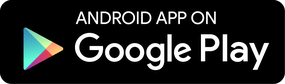

A mí securekids no me deja instalar YouTube, como hacerlo?
¿Nos podrías contactar con el correo que estás registrado a [email protected] para que podamos ayudarte? Muchas gracias, un saludo!!.
No me deja instalar youtube
Hola Mariel, es posible que el hecho de que no puedas instalar YouTube en el dispositivo móvil pueda deberse a que tengas activado el bloqueo de nuevas aplicaciones, de modo que cada vez descargas una aplicación esta se bloquea. Para quitarlo puedes dirigirte al panel web, acceder al control de aplicaciones y en la parte derecha de la pantalla (si estas en ordenador, en caso de móvil debes de pulsar sobre el botón de configuración desactivar la opción bloqueo de nuevas aplicaciones.
Si esto no soluciona tus problemas puedes escribirnos a [email protected] estamos encantados de ayudarte.
Como hacer para que mi hijo pueda ingresar a
youtube solamente cuando nosotros queremos porque el juega durante las clases virtuales. Gracias
Hola Maria Celeste, con el servicio de Descansos de SecureKids puedes limitar el horario en el que puede entrar en menor a diversas aplicaciones como por ejemplo Youtube. En este artículo puedes ver con detalle como hacerlo: https://securekids.es/descansos-categoria/
Está muy bien, la verdad es que no sabía que Youtube había sacado algo parecido, nosotros hasta ahora sólo utilizábamos el control de Securekids, pero es verdad que se puede compaginar uno con otro y dejar que al menos vean ciertos vídeos.
Es una grata noticia saber que las grandes compañias ponen de su parte de vez en cuando para que podamos proteger a los nuestros.
Bravo por todos aquellos que creáis herramientas para proteger a los menores de la casa, muchas veces los padres estamos ausentes y nos asusta lo que puedan hacer.
Muy completo lo que ha sacado Youtube, la verdad es que me he alegrado mucho de leer este artículo, me quedo mucho más tranquila y lo pondré en práctica.
yo estoy consiente de las paginas que ve mi hijo, pero existe opción de limitar un horario para el uso de you tube?
Hola Miriam, para limitar el horario para la aplicación de YouTube lo puedes realizar desde la funcionalidad de Control de Aplicaciones de SecureKids. En nuestro blog tienes un artículo explicando como funciona. https://securekids.es/control-de-tiempo/