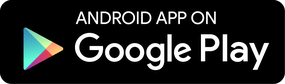Durante la cuarentena, el uso de los dispositivos electrónicos tanto por adultos como por niños se dispara. El tiempo que pasan los menores delante de las pantallas desde que estamos en confinamiento ha aumentado en un 20% y hasta en un 15% por parte de los adultos según SecureKids.
Segurity
Nowadays, there are new services available in our daily lives which are also available for the little ones at home. One of these services are video on demand (VOD) and digital content offered online. As we are already familiar with these content and services, we know the content can be whatever you can think of and of diverse nature. This presents a problem for the little ones at home as they are content not welcomed for kids.
How to control the content our kids can watch on these Video on Demand platforms (YouTube, Netflix, HBO, Amazon, etc.)?
Today we explain how to stop such problems for our kids on famous and well-known online platforms such as YouTube, Netflix, HBO and Amazon Video. The solutions we present can be applied not only on Android devices but in any device they use.

Let’s start!
Parental Control on YouTube
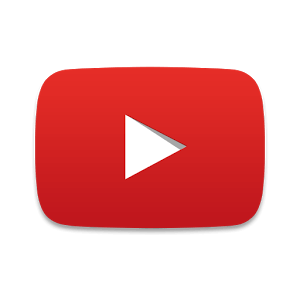
Let’s start with YouTube, which is Google’s video platform to share videos and audiovisual content. In this case, we already explain 2 solutions in previous posts to enable the parental control on Youtube. The first solution is only available on Android and it’s the app called YouTube Kids in which kids can only watch videos recommended for their age. The second solution is changing the YouTube settings so it doesn’t show videos not recommended for kids, in this article you have how to enable this setting
Parental Control on Netflix
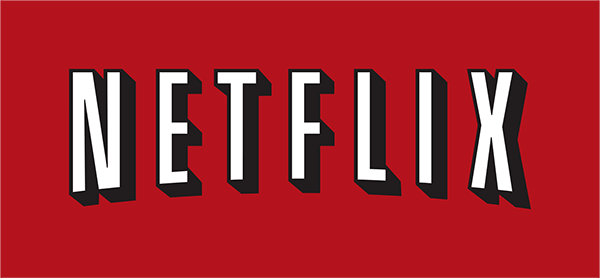
The first Video on Demand (VoD) platform to watch series and movies on demand is Netflix. There are a couple of ways to protect our kids from inappropriate content on Netflix. The first way we recommend is to create a specific profile for them and set it as a children account or profile, so they can’t access the inappropriate content. Netflix allows up to 5 different profiles in the same account, to add a new profile go to Manage Profiles in My Profile section of your Account. Remember each of the accounts has to have a different name.
You can set the parental control in the profile you wish in the Manage Profiles section. You have to click or tap on Manage Accounts and then click or tap on the desired profile and choose to enable the parental control on series and movies.
Furthermore, if you want to be more thorough you can set a PIN code and choose what content they can watch according to their age recommendation, so when they try to watch a content not allowed, it will ask for this PIN code. You can also block certain content you wish. To do so you online have to go to the PIN section and follow the steps.
Enable the parental control on HBO
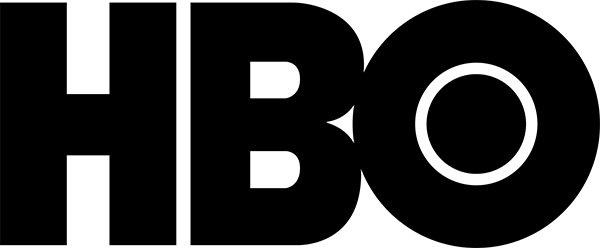
In HBO, we have 2 profiles already created when we access their website. We can choose between “Series and movies” or “kids”. In the Kids profile the content available is the content recommended up to 12 years old. Furthermore, in settings we can activate the parental control tool by setting a PIN code, this PIN code will be required when they try to change profiles or go to settings. To enable it, we only have to go to the settings in this section.
We don’t forget Amazon Video
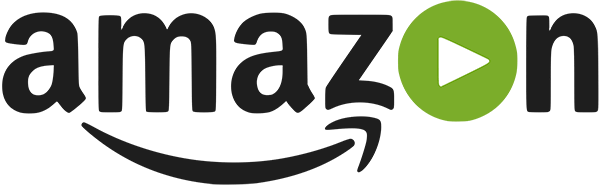
Lastly, we have Amazon Video, it has the same method to block inappropriate content and it is through a 5-digit PIN code and we choose the content we want to block. You can choose among the following categories:
- Kids (all ages)
- Kids (not recommended for children under 7)
- Teenagers (not recommended for teenagers under 13)
- Teenagers (not recommended for teenagers under 16)
- Adults (not recommended for adults under 18)
To activate it we have to go to our account and settings, there you can find the parental control section.
Look for the complete protection of your family!
We hope this article was useful and helpful for you to protect your kids from inappropriate content they can access on these Video on Demand platforms.
Remember that to have a complete and full protection in the online world, it is more than recommended using a parental control for your kids devices. Get the best one with SecureKids, you can download it for free right here.