How to disable SecureKids notifications 20/05/2016
One of the easiest and fast way to access different apps installed in our devices is through their notifications. These notifications are shown on the notification panel or bar, which give us the latest changes, modifications or news in the apps we have in our devices, when a person leaves a WhatsApp group chat for instance.
However, all news are not always good news since shown notifications can be a pain in the neck. Information is still accessible to anyone through notifications even if the device is locked. Anyone could get access to WhatsApp messages, emails info, bank notifications or data that someone could use to unlock our device and freely access to all the apps we have installed. Here you can watch a video made by Chema Alonso, a very well-known IT expert, unlocking a device in seconds through notifications received. Chema Alonso warned Who is going to access my information from my device? The answer is simple and clear: “You’ve got family, friends, a partner, …”
Most parents ask us about the possibility of hiding our SecureKids logo in their children’s devices as they don’t want their kids to know their devices are being managed by them.
This question arises as their kids don’t want their parents to lock their apps, control the websites they visit and more. However, from SecureKids, we recommend not to disable the SecureKids notifications since they are really important, and from SecureKids we are keen on a knowledge policy with minors and a healthy understanding between parents and children when it comes to using parental controls such as SecureKids.
Disable sensitive notifications
For this reason, we give you an alternative way to disable notifications as a way of prevention method. How? It’s easy, hiding or disabling sensitive notifications. To disable them follow these steps:
- Go to “Settings”.
- Then, go to “Security”
- Once in Security, go to the option “Screen lock”, where you can find the security options such as “no security”, “swipe”, “pattern”, “PIN” o “password”.
- Here we can choose the option that best suits us, and if we choose any among pattern, PIN or password, no one will be able to see your notification messages.
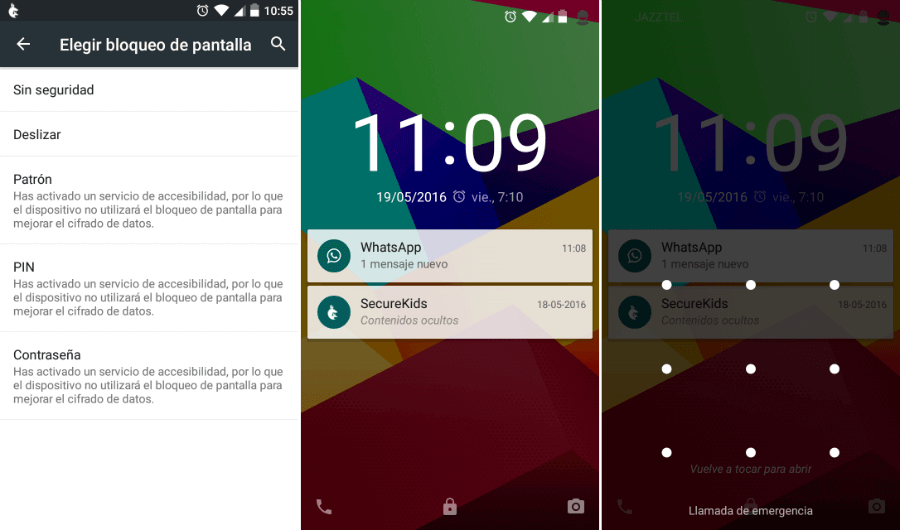
In my case, I chose the pattern option, so if I get a WhatsApp message notification, and I press on it, a message preview would show up, but in this case my device will ask me to unlock it using the pattern I set before. Using this simple method we avoid prying eyes and make it much more difficult to spy on us or check our notifications without our permission.
How to disable notifications step by step
Disabling SecureKids notifications, or from any other app, is quite easy, but not all users know how to, that’s why you should follow these steps to disable notifications in an easy way.
In order to disable notifications or keeping them from showing up in the notification panel you have to follow these steps on your children’s devices:
- Go to “Settings”.
- Once inside, find the category “Device”, look for “Apps”, and press on it.
- A list with all installed apps on your device shows up. Look for the desired app, in this case SecureKids.
- Once inside SecureKids app, you will see a message or a screen with the option “Show notifications” enabled, turn or toggle it off.
- By turning it of toggling it off, we can see how SecureKids notifications stops showing on the notification panel.
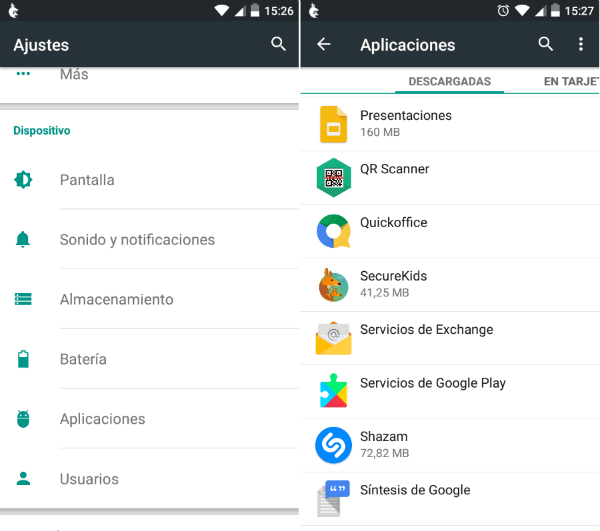
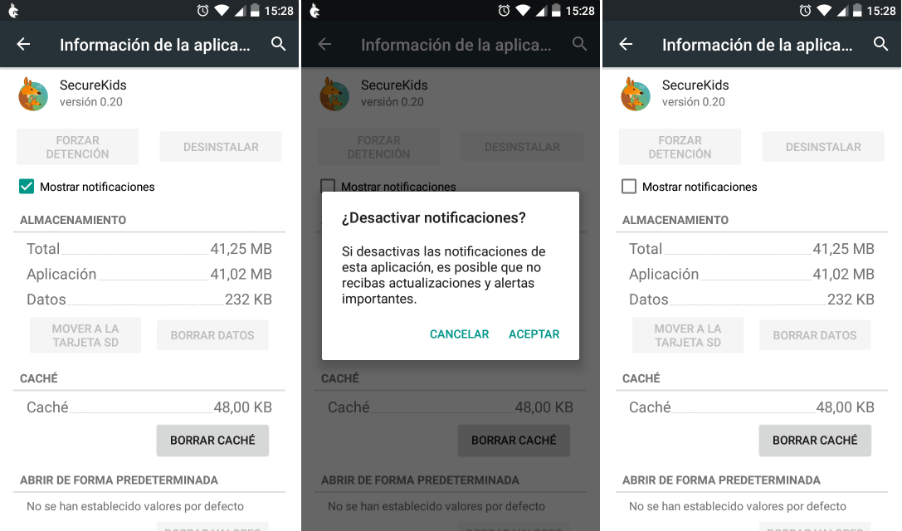
As you can see in the last picture, the SecureKids logo is no longer shown in the notifications bar, which implies we won’t know whether SecureKids is running or not.
These steps we followed to disable or hide apps notifications don’t only work for SecureKids, but for every single app you have installed on your Android device. This means you can disable or hide WhatsApp, Facebook, Clash of clans and other app notifications if you wish!
Wasn’t it easy to do? And the steps you have to follow aren’t that many, so you all could do it.
P.S: If you want to know about a specific feature of your devices, just drop a comment here 😉




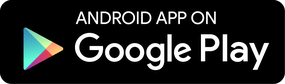

Muchas gracias… Excelente… Hoy aprendí algo más… Sobre SecureKids…