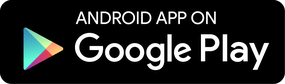Accessibility and Device Manager. 30/04/2019
The SecureKids service consists of a large number of functionalities that make it a useful service for parents who want to avoid their children having problems with new technologies. With this service you can avoid excessive use of devices or access to inappropriate content that can be accessed without a tool like this.
Within all the SecureKids service, without a doubt, the permits are a fundamental part.
Therefore, today I will explain how to activate two of the most complex permissions that SecureKids uses, Accessibility and Device Manager.
Activation of the Accessibility permit.
To activate the Device Accessibility permission you must follow these steps:
- On the device protected with SecureKids, go to the “Settings” section.
- Next, look for “Accessibility” in the search engine that is in the upper right corner and enters it.
- Once inside, look for the SecureKids app and access inside.
- You will see that at the top it says “No”, click on the button next to it and click on “Accept” in the message that appears.
You will see that now a “Yes” appears, you already have the accessibility permission activated. Now it only remains to protect your child’s device in the management panel.
You can see these steps in this GIF:
Activation of Device Administrator permission.
Device Manager permission is essential for the proper functioning of the service. This permission prevents the application from being uninstalled without authorization from the Parent.
To activate device manager permission, you must follow these steps:
- On your child’s device, go to the “Settings” section.
- In the search box on the top right, find “Device Administrators”.
- Once inside look for the option of “Device Administrators” and access.
- Search for “SecureKids” and click on the box next to it.
- It will open a screen where you must click on “Activate” to confirm the action.
Once these steps are followed, you will see that the box next to SecureKids appears with a tick, which confirms that the action is complete.
As we think that visually everything is simpler, we explain these steps in the following GIF.
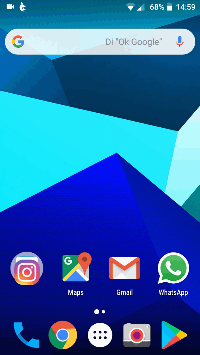
You already have the device protected against uninstalling the SecureKids service without your authorization.
Once all these steps are done, you can protect your child’s device without any problems. And remember that if the device you are protecting is Huawei or Xiaomi, these devices have special controls that we explain in our blog.
We hope that after this explanation about the permissions of our parental control service the safety of your children is satisfactory.